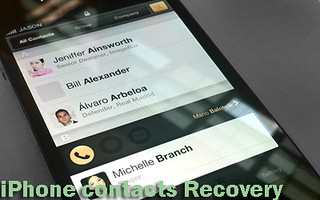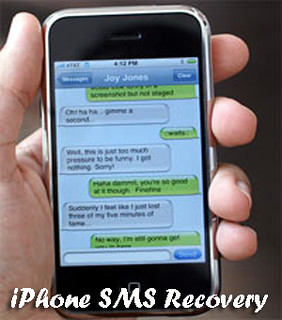If your handset is iPhone, you must be not strange for such situation. Have you ever met some of the problems below?
1. Delete photos from iPhone by pressing the "Delete All" button by mistake.
2. Use iPhone taking many photos, but all or some can't find.
3. Restore iPhone or upgrade iOS and found all the photos lost.
What would you do if you face such problem, give up directly or find solution? It is wise to find solution if the photos means a lot to you. And in fact, recovering photos on iPhone is very simple. This article is going to talk about how to retrieve photos from iPhone 5S/5C/5/4S/4/3GS with 2 ways.
Way 1: Recover iPhone photos from backup.
Firstly, make sure you have backed up your pictures on iTunes or iCloud.
Part 1: Recover iPhone photos from iTunes Backup
1. Connect the iPhone to the computer with a USB cable.
2. Open iTunes.
3. If you have a new or erased iPhone, iTunes will prompt you to restore from backup.
4. Otherwise, Control-click on your iPhone under DEVICES in the left menu.
5. Select Restore From Backup...
6. Choose the backup you wish to sync and click the Restore button

Part 2: How to recover iPhone photos from iCloud
Make sure your iPhone is connected to Wi-Fi and plugged into the charger.
Select the option Restore From iCloud Backup.
Enter your iCloud account and password.
Choose the recent backup you wish to restore to your iPhone.
Enter any passwords required when prompted.
You will see a progress bar with time remaining as iCloud restores your data. When this is complete, iCloud will begin to download apps. You will see a progress bar under apps that are being downloaded. If you need a specific app first, tap its icon to move it ahead in the queue. To check if the restore is finished, navigate to Settings -> iCloud -> Storage & Backup.
Way 2: Get back deleted photos on iPhone without backup.
Most people do not have any backup, and then is there any way to recover lost iPhone photos? Of course! iPhone photo recovery tool is the best way for you to recover photos from iPhone directly. It allows you to scan your iPhone and recover deleted photos on the iPhone in 3 steps.
Step 1. Download and install iPhone photo recovery program on your computer. Connect your iPhone to the computer and launch program.
Step 2: Check “Recover Data from iOS Device” as recovery mode, iPhone 5S/5C/5/4S users, click “Start Scan” for scanning directly. iPhone 4/3GS users need to enter DFU mode as following:
# Hold your iPhone in your hand and click the Start button on the Dr.Fone for iOS software's window.
# Then press the Power and Home buttons on your iPhone simultaneously for 10 seconds.
# After that, you can release the Power button and need to keep holding the Home button for another 15 seconds.
After that, you'll get a message saying that you've successfully entered the system, and the software begins scanning your iPhone.
Step 3: When the scan finishes, all found data will be listed in clear, organized categories. Choose Photos to preview the detailed content. Mark those you want and click Recover to save them on your compute with one click.
Tips: You also can use this way to recover iPhone contacts, messages, video, notes and more, if you have such a need.